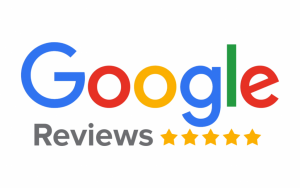Acer Laptop Repair
Get the best Acer laptop repair services in Singapore. Expert technicians, fast service, and affordable prices. Contact us for Acer computer repairs now!
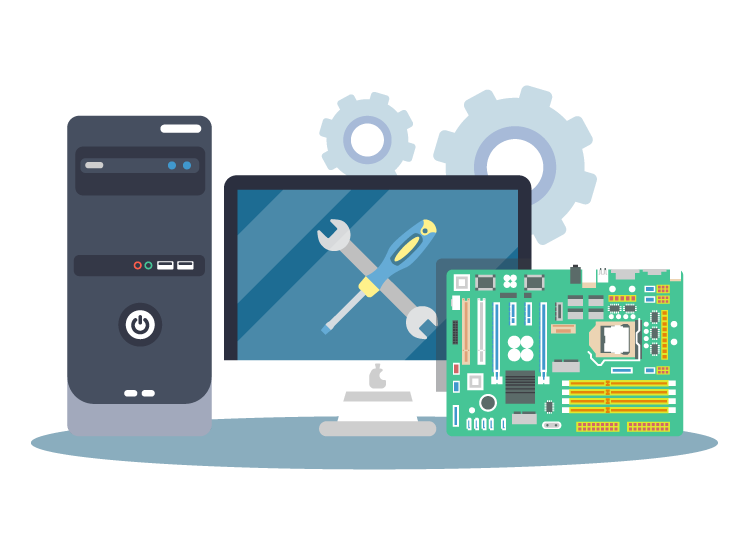
Another frequent issue is battery problems. Dell laptop batteries may not charge properly, drain quickly, or fail to hold a charge altogether.
Table of Contents
ToggleAcer Laptop Repairs: Common Issues and Solutions
When it comes to laptop repairs, Acer laptops are no exception. They might face issues like any other laptop brand, and knowing how to diagnose and repair them is crucial. In this blog post, we’ll discuss the various techniques and methods to troubleshoot and repair Acer laptops.
A Comprehensive Guide to Acer Laptop Repair

Issue 1: Laptop Won't Turn On
One of the most common issues with Acer laptops is that they won’t turn on. This can be caused by a variety of reasons, such as a dead battery, a faulty power adapter, or a problem with the motherboard.
Solution:
Ensure that the laptop is properly plugged in and the power adapter is working correctly.
Try a hard reset by holding down the power button for 15 seconds.
If the laptop still won’t turn on, it may be a hardware issue, and you should contact Acer support or take it to a certified repair center.
Ensure that the laptop is properly plugged in and the power adapter is working correctly.
Try a hard reset by holding down the power button for 15 seconds.
If the laptop still won’t turn on, it may be a hardware issue, and you should contact Acer support or take it to a certified repair center.
Issue 2: Overheating
Overheating is another common issue with Acer laptops. This can cause the laptop to shut down unexpectedly, slow down, or even damage the internal components.
Solution:
Keep the laptop on a hard, flat surface to ensure proper ventilation.
Clean the air vents and fans regularly to prevent dust buildup.
Use a cooling pad to help dissipate heat.
If the problem persists, consider replacing the thermal paste or contacting Acer support.
Keep the laptop on a hard, flat surface to ensure proper ventilation.
Clean the air vents and fans regularly to prevent dust buildup.
Use a cooling pad to help dissipate heat.
If the problem persists, consider replacing the thermal paste or contacting Acer support.
Issue 3: Slow Performance
Software-related problems, such as operating system errors, application crashes, or malware infections, can also occur on Dell laptops.
If your Acer laptop is running slow, it could be due to a variety of reasons, such as a full hard drive, outdated drivers, or too many programs running in the background.
Solution:
Free up space on your hard drive by deleting unnecessary files and programs.
Update your drivers and operating system regularly.
Use a disk cleanup and optimization tool to improve performance.
Consider upgrading your RAM or hard drive for better performance.
Free up space on your hard drive by deleting unnecessary files and programs.
Update your drivers and operating system regularly.
Use a disk cleanup and optimization tool to improve performance.
Consider upgrading your RAM or hard drive for better performance.
Issue 4: Screen Issues
Software-related problems, such as operating system errors, application crashes, or malware infections, can also occur on Dell laptops.
Acer laptops may also experience screen issues, such as flickering, black screens, or dead pixels.
Solution:
Restart the laptop and check if the issue persists.
Update your graphics drivers.
If the screen is damaged, you may need to replace it.
Contact Acer support for further assistance.
Restart the laptop and check if the issue persists.
Update your graphics drivers.
If the screen is damaged, you may need to replace it.
Contact Acer support for further assistance.
Issue 5: Keyboard and Touchpad Issues
The keyboard and touchpad are essential components of your Acer laptop, and any issues with them can be frustrating.
Solution:
Ensure that the drivers for the keyboard and touchpad are up to date.
Check the keyboard and touchpad settings in the control panel.
If the issue persists, consider using an external keyboard or mouse.
Contact Acer support for further assistance.
Ensure that the drivers for the keyboard and touchpad are up to date.
Check the keyboard and touchpad settings in the control panel.
If the issue persists, consider using an external keyboard or mouse.
Contact Acer support for further assistance.
FAQs:
To address battery issues, you can try recalibrating your battery, updating your BIOS, or replacing the battery if it’s no longer functional.
1. Q: How can I prevent my Acer laptop from overheating?
A: You can prevent your Acer laptop from overheating by keeping it on a hard, flat surface, cleaning the air vents and fans regularly, using a cooling pad, and replacing the thermal paste if necessary.
2. Q: What should I do if my Acer laptop screen is flickering?
A: If your Acer laptop screen is flickering, you should restart the laptop, update your graphics drivers, and check if the issue persists. If the problem continues, you may need to replace the screen or contact Acer support.
3. Q: How can I improve the performance of my Acer laptop?
A: You can improve the performance of your Acer laptop by freeing up space on your hard drive, updating your drivers and operating system, using a disk cleanup and optimization tool, and upgrading your RAM or hard drive.
4. Q: What should I do if my Acer laptop keyboard or touchpad is not working?
A: If your Acer laptop keyboard or touchpad is not working, ensure that the drivers for the keyboard and touchpad are up to date, check the settings in the control panel, and consider using an external keyboard or mouse. If the issue persists, contact Acer support.
Quick Support
Free Pickup & Delivery
Call us to conatact for a free Pickup & Delievry
Book Appointment
Book an appointment for a quick repair
Get a Quick Quotation
Get a Quick quotation immediately
Free Tech Advice
Before reach a technician you can get advice on your issue.
Slow Performance
Contact us
Hougang
#01-817,Blk, 681 Hougang Ave 8, Singapore 530681
+65 83830543
hougang@hitechitservices.com
Opening Hours : 10.30 am - 8 pm
(Monday Closed)
Kembangan
52 Jalan, Kembangan, Singapore 419118
+65 84 93 93 95
contact@rmcomservices.com
Opening Hours: 11 am - 9 pm (Open 365 Days)
Location
Hougang
Call : 83830543
Kembangan
Call : 84939395